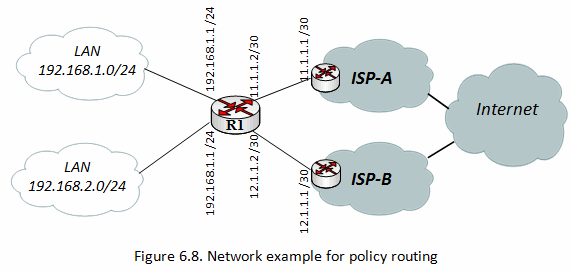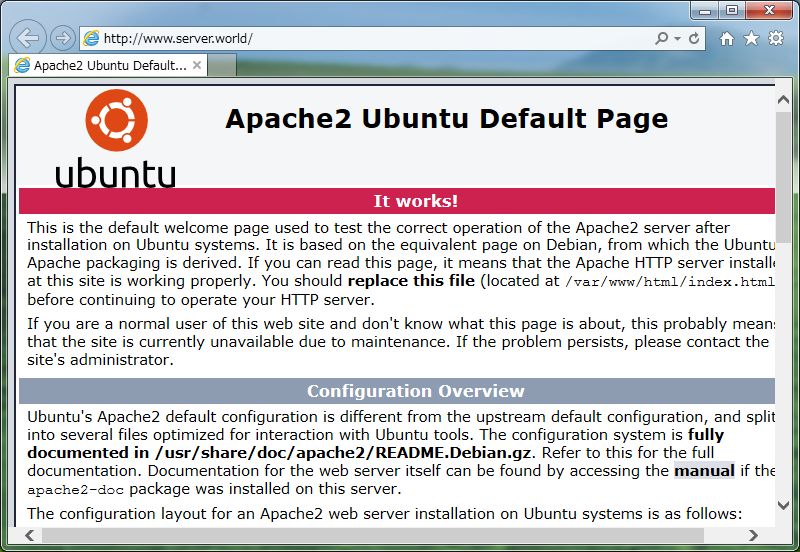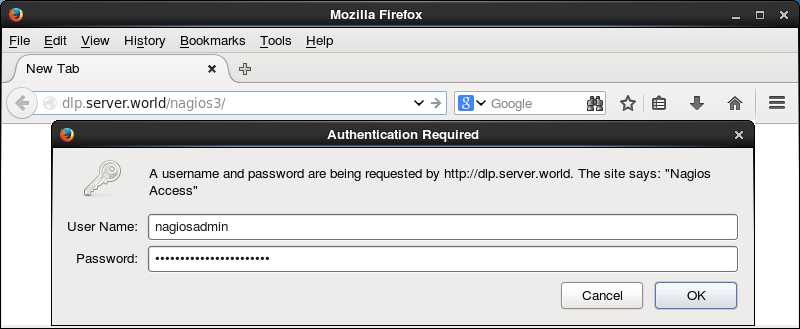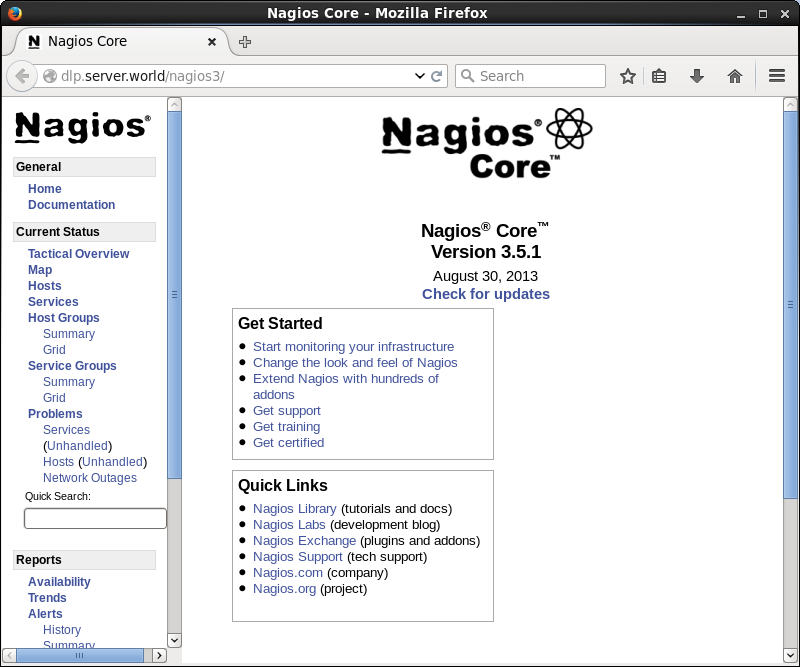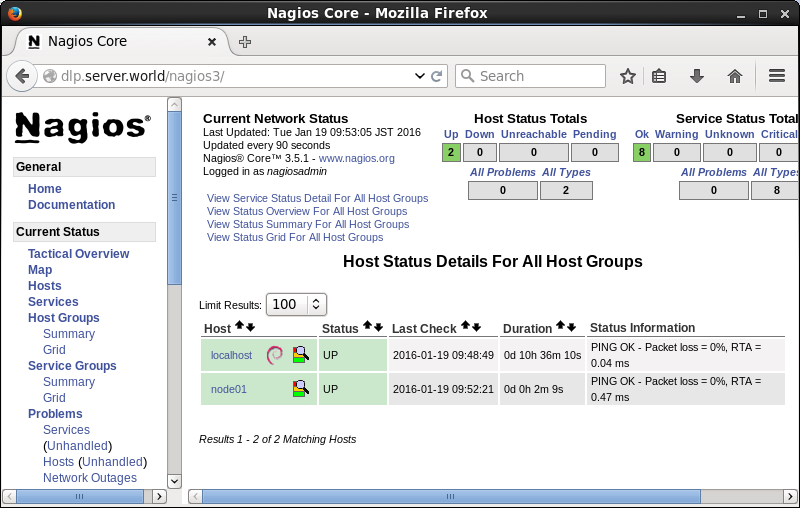Getting started with Linux
============================
UNIX -> Bell LAB (1969)- Dennis Ritchie
-> Based on "C" Language
UNIX Distribution:
------------------
=> IBM - AIX
=> HP - HPUX
=> SUN - SUN Solaris
=> UNIX-BSD
1969 - UNIX was Devloped, Ken Thompson and Dennis Ritchie
1971 - First edition of Unix released 11/03/1971.
1983 - AT&T is splitted -> It can sell software
1983 - The GNU project is first announced by Richard Stallman
1983 -
GNU (GNU Not UNIX) - 1983
A program is free software if the program's users have the four essential freedoms:
===================================================================================
=> The freedom to run the program as you wish, for any purpose (freedom 0).
=> The freedom to study how the program works, and change as you wish (freedom 1).
=> The freedom to redistribute copies so you can help your neighbor (freedom 2).
=> The freedom to distribute copies of your modified versions to others (freedom 3).
By doing this you can give the whole community a chance to benefit from your changes.
1986 - HP-UX 1.0 released.
1987 - Sun introduced
1987 - Minix Released
1991 - Linux is introduced by Linus Torvalds, a student in Finland.
Finland (Helsinki), 4th Year
1994 - Red Hat Linux is introduced.
1994 - Caldera, Inc was founded in 1994
2004 - The first release of Ubuntu is released October 20
2001 - Red Hat Enterprise Linux -
Kernel:
------
-> Hardware Management
-> Process Management
-> Driver Management
-> Memory Mangement
Linux Distribution:
------------------
-> Red Hat (Commercial) ane Enterprise Support
-> Fedora
-> CentOS
-> Ubuntu
-> Debian
-> Mint
-> BackTrack
-> Kali Linux
-> Slackware
-> Oracle Linux
-> Open SUSE
-> Mandrake
-> Scientific Linux
-> Open BSD
-> Free BSD
-> Android (Linux Kernel)
Versoin:
--------
RHEL6.0
RHEL6.1
RHEL6.2
.
.
RHEL 6.5
RHEL 7.0(Current)
RHEL 7.1(Current)
OS Types:
--------
=> Desktop
=> Server
=> IBM PowerPC
=> Super Computer
=> LiveOS
OS Architecture:
----------------
x86 (32 bit):i386, 2^32
x86_64 (64 Bit):x64, 2^64
Why Linux:
----------
-> Security
-> Free and Opensource
-> 10x Times Faster Thand Windows
-> Lighter
-> Virusless
-> Crash Less
-> Low Hardware Requirements
-> Multiuser System & Multitasking System
RHCSA - Red Hat Certified System Administrator (300 Marks)
RHCE - Red Hat Certified Engineer (300 Marks)
=> Pass mark: 210 for each part
=> Cost: $400 + $100(Original Book)
=> Total RHCE in Bangladesh: 1200+
=> Exam Types: Fully LAB based exam
=> Duration: 6.0 Hrs (Apporx.)
=> Authorized Partner in BD: IBCS, ITBangla, AT, Patshala, BASE
Linux File System: ext2, ext3, ext4, xfs, birtFS, jfs
Windows: NTFS, FAT32
Drive Letter:
-------------
Windows: C ..... Z
Linux:
SATA -> sdx1, sdx2 .............. sdx15 (x=a,b,c,d)
DVD -> sr0/dvd
USB -> sdx1 (x=a,b,c,d)
Floppy -> fd
Requied Partition:
-------------------
Windows: C
Recommanded: Linux: "/boot", "/", "swap"
=> / (root), Swap (virtual Memory)
Filesytem Size:
--------------
/boot: 500MB
/ : as required (5G+)
swap: 1G+ depends on RAM (max 64GB)
Linux Installation:
-------------------
=> Dual Boot: Linux + others (Free Space: 8G)
=> Single Boot: Linux
=> Virtual BOx/VMware (Free Space: 8G)
Installaiton Kits:
------------------
=> Dual Boot: DVD/USB/Network
=> Single BOot: DVD/USB/Network
=> Virtual Box: ISO/DVD/Network
================= The End ======================
Course Plan:
------------
RHCSA - System Administration
RHCE - Network Administration
System Administration
----------------------
=> user and group addministration
=> permission and ownership
=> disk managagement (lvm,iscsi,swap,raid)
=> process monitoring
=> scheduling
=> Packages management
=> network configuration
=> shell scripting
=> linux command line utilities
=> Linux Text processing tools
=> working with SElinux
=> PXE and kickstart
=> Virtualization with KVM
Server/Network Administration:
-------------------------------
=> SSH application
=> NFS server
=> Web Server
=> proxy server (http and https and virutal hosting)
=> DNS server
=> Mail server (postfix+squirrelmail+webmail+outlook)
=> firewall
=> Monitoring (cacti/nagios)
=> Samba file server
=> iscsi server
=> database with MariadB
==================== X ====================
[Note: Tutorial made by
Md. Azaj Ikbal (
CSL training) ]